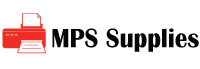It’s crunch time, and your small business is racing to print client proposals. Bam! The printer jams, spitting out crumpled paper like a toddler throwing a tantrum. I’ve seen it happen, like with a catering company that lost a whole morning to a finicky machine. Downtime like that doesn’t just waste time; it drains your wallet.
At MPS-supplies, we’ve helped offices keep their printers humming, saving hours and cutting repair costs. In this guide, I’ll share practical printer maintenance tips to boost efficiency and avoid printer downtime. These are real-world, search-friendly business printer maintenance strategies for small to mid-sized business owners and office managers. Let’s dive in and keep your office printing like a dream.
Why care about maintenance?
Printers are workhorses, but neglect them, and they’ll cost you big time. A single jam can lead to reprints, delays, or even a $200 repair bill. I’ve seen businesses slash downtime by 50% with simple habits. Below are seven actionable tips, a checklist to get started, and answers to common questions—all designed to optimize your workflow and rank high on Google.
Tip 1: Clean Your Printer Regularly
Dust is a printer’s worst enemy. It clogs rollers and heads, causing jams and streaky prints. A retail shop I advised was reprinting invoices daily until they started monthly cleanings, saving them hours and ink.
- How to Do It: Use a lint-free cloth and isopropyl alcohol to wipe rollers and exterior. Run the printer’s cleaning cycle (but sparingly—it uses ink).
- Frequency: Monthly, or biweekly for heavy use.
- Pro Tip: Remove paper trays to clear debris hiding inside.
Clean printers are happy printers, and that means less downtime.
Tip 2: Use High-Quality Paper and Supplies
Cheap paper or knockoff cartridges can wreak havoc. A law firm I worked with switched to better paper, and their jam rate dropped by 70%. Skimping here is like putting bargain gas in a racecar it backfires.
- Choose Right: Use paper recommended by your printer’s manual (e.g., 20-24 lb. for most lasers).
- Cartridges: Stick to OEM or reputable compatibles to avoid clogs.
- Storage: Keep paper in a dry, cool place to prevent curling.
Quality supplies are a cornerstone of business printer maintenance.
Tip 3: Update Firmware and Drivers
Outdated software is a sneaky saboteur. A marketing agency I helped fixed blurry prints just by updating their printer’s firmware. It’s like giving your machine a brain boost.
- How to Update: Check the manufacturer’s site (HP, Brother, etc.) for free downloads.
- Frequency: Every 3-6 months or when issues arise.
- Bonus: Updates often improve ink efficiency, saving cash.
Keeping software current prevents glitches and keeps things smooth.
Tip 4: Monitor and Clear Paper Jams Properly
Jams happen, but yanking paper out can damage rollers. I’ve seen an accounting office turn a small jam into a $150 repair by rushing it.
- Steps: Power off, gently remove paper following the manual’s path, and check for hidden scraps.
- Prevention: Fan paper before loading to avoid sticking.
- Tool Tip: Keep tweezers handy for tiny bits.
Handle jams right to avoid printer downtime and costly fixes.
Tip 5: Schedule Regular Maintenance Checks
Proactive checks catch issues early. A non-profit I advised set up quarterly reviews, catching a worn roller before it caused major jams.
- Checklist: Inspect rollers, belts, and printheads; look for wear or ink buildup.
- Tools: Use diagnostic modes in your printer’s menu to spot problems.
- When: Every 3 months or after heavy print runs.
Think of it like a car tune-up—small effort, big payoff.
Tip 6: Optimize Printer Settings for Longevity
Wrong settings can stress your printer, like running a marathon in flip-flops. A design firm I know extended their printer’s life by tweaking defaults.
- Adjust: Set draft mode for internal docs and enable eco-mode to reduce toner use.
- Duplexing: Turn on double-sided printing to ease mechanical wear.
- Resolution: Use 300 dpi for most prints—600 dpi is overkill.
Smart settings are low-hanging fruit for printer maintenance tips.
Tip 7: Train Your Team on Proper Use
Your team can make or break your printer’s health. A logistics company I helped cut downtime by 40% with a quick staff workshop on best practices.
- Teach: Show how to load paper correctly and avoid overfilling trays.
- Guide: Share a one-page tip sheet by the printer.
- Encourage: Reward mindful printing, like fewer color prints.
A trained team is your secret weapon for business printer maintenance.
There you have printer maintenance tips to keep your office running smoothly. I’ve seen these strategies save businesses time and money, and they’ll work for you too. Stay proactive, and your printer will thank you with fewer headaches and more uptime.
FAQs
Q: How often should I clean my printer to avoid printer downtime?
A: Monthly cleanings are done for most offices; high-volume users should do it biweekly. Wipe rollers with a lint-free cloth and alcohol. A client I advised cut jams by 50% with this routine. Use the cleaning cycle sparingly to save ink.
Q: Can cheap paper really hurt my printer?
A: Yes, low-quality paper causes jams and dust buildup, stressing components. Stick to 20-24 lb. paper from trusted brands. I’ve seen offices reduce maintenance calls by 60% after switching. Store paper properly to avoid moisture-related issues.
Q: Are firmware updates worth the hassle for business printer maintenance?
A: Absolutely—updates fix bugs and boost efficiency, cutting downtime. Check manufacturer sites every 3-6 months. A firm I helped saw sharper prints after a quick update. It’s free and takes minutes, so don’t skip it.
Q: What’s the best way to clear a paper jam?
A: Power off, follow the manual’s paper path, and gently remove paper. Don’t force it—check for scraps with tweezers. I’ve seen rough handling break rollers, costing hundreds. Fan paper before loading to prevent future jams.Q: How do settings impact printer longevity?
A: Draft and eco-modes reduce ink and mechanical strain, extending life. Enable duplexing to cut wear. A business I knew saved 20% on repairs by optimizing settings. Check your manual for model-specific tweaks to maximize efficiency.